Carrier Registration Form
Your onboarding application will often be a carrier’s first impression of your business, so it’s important to customize it with your brand and colors.
Dashboard → Onboarding setup → Carrier registration form
When you first enter your Dashboard, go to Onboarding setup → Carrier registration form.
Here you will find options to upload your logo, choose a theme, and set your primary button color.
You can upload your logo in JPG, PNG, or WEBP formats. Your logo will be placed above your onboarding form and centered, and scaled to the appropriate size for the screen it’s being displayed on.
Below that you’ll find a preview of your form and the options to choose a theme and color. Be sure to choose a theme with a background color that suits your logo, and a primary color that matches a color in your logo if possible.
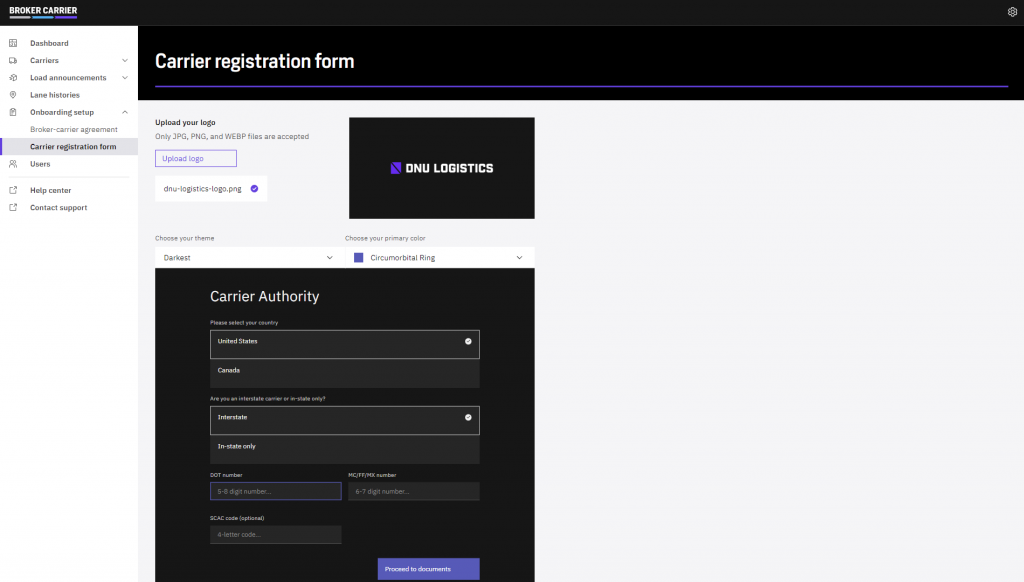
Once you’ve uploaded your logo and chosen your colors, scroll down and click Save or Live Preview. If you choose Live Preview, you’ll be prompted to save your changes and then taken to your live carrier onboarding application — not a demo or preview, but the actual form that carriers will use then they onboard with you.