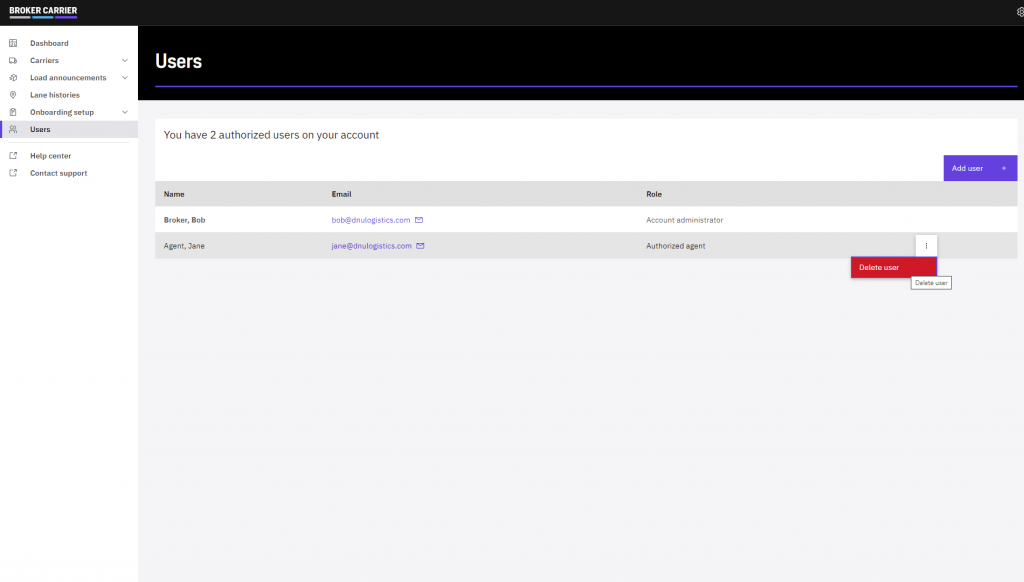Managing Users
Adding an authorized agent to your account only takes a few moments, and is done from the users overview screen by pressing Add user in the upper-right corner of the list.
Dashboard → Users
To add a new authorized agent to your account, click the Add user button in the upper-right corner of the users list.
Simply fill in the new user’s first name, last name, and email address, then click Create user.
Our system will send the new user an email with a link to log in with their temporary password. For your security, they will be required to change their password at first login and the temporary password will stop working.
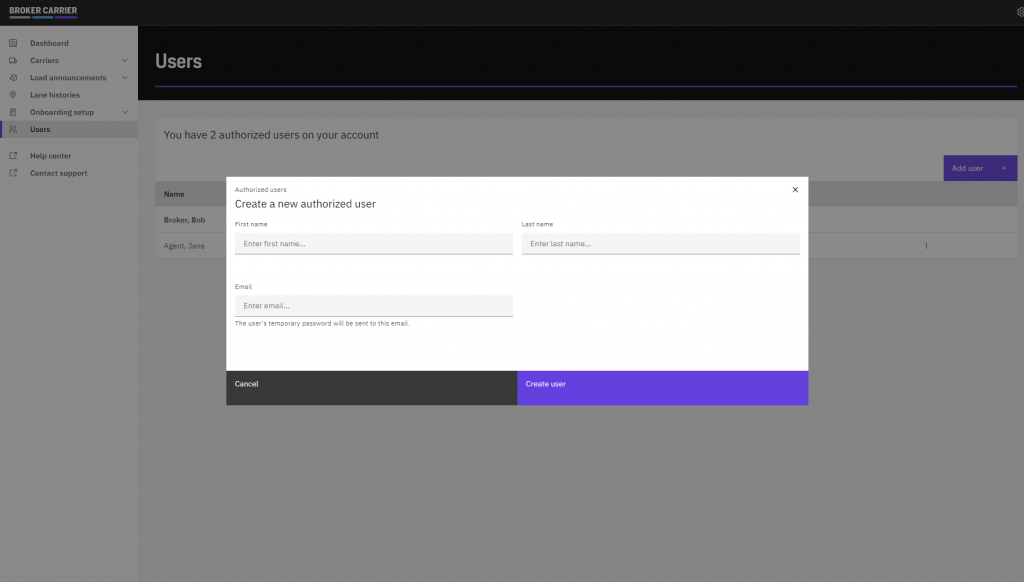
Removing a User
To remove an authorized agent, click the small three-dots menu at the right end of the user’s row in your list, and then click Delete user. This will delete the user and their information from our systems.
If you need to re-add that same user in the future, simply click the Add user button and add the user again.