Broker-Carrier Agreement
The final stamp on a carrier setup is a signature on your broker-carrier agreement, so the first step to setting up your account is putting your contract in place.
Dashboard → Onboarding setup → Broker-carrier agreement
When you first enter your Dashboard, go to Onboarding setup → Broker-carrier agreement. This is the screen where you will find your contract editor.
Your account comes preloaded with a boilerplate broker-carrier agreement which you are welcome to use, however we strongly recommend that you delete it and paste in your own agreement. You can simply clear all of the text form the editor and paste yours in its place.
At the top of this screen you will find your two signature fields: Representative name and Representative title. Be sure to fill out both fields with your signing representative’s information, then click Save agreement at the bottom of the screen.
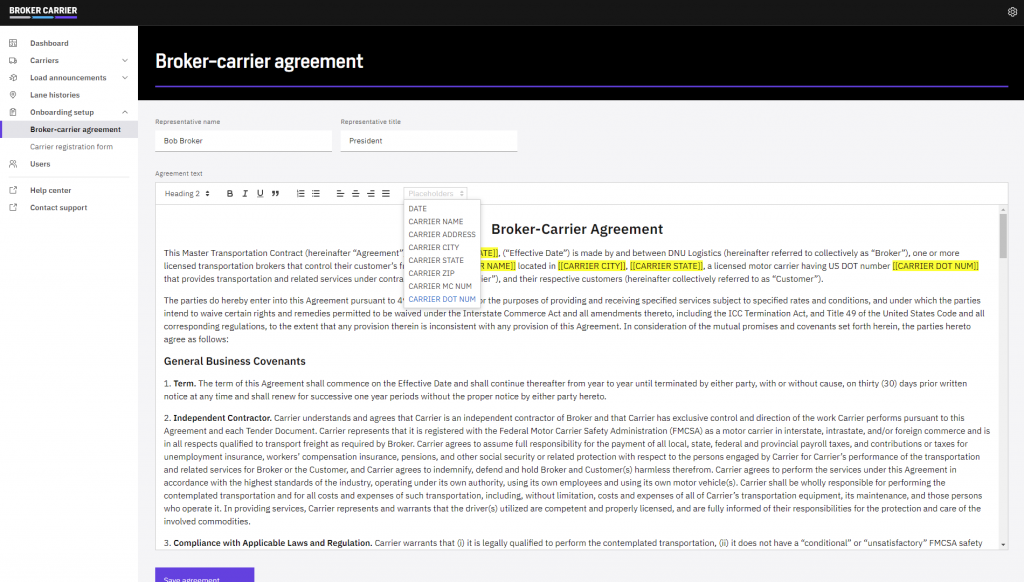
Editor and Placeholders
The editor works like any other rich text editor with headings, formats, and font styles available in the toolbar. The most important tool is the Placeholders tool.
Refer to the preview image and notice the words that are highlighted in yellow. These are placeholders that will dynamically place the carrier’s information into your contract when they go to sign it.
To use the placeholders, simply place your blinking cursor at the spot in the text where you’d like to insert the carrier information, and then click Placeholders in the toolbar and select the corresponding placeholder from the list.
Placeholders Reference
| DATE | The present date in Month DD, YYYY format, e.g. January 27, 2022 |
| CARRIER NAME | The carrier’s business name |
| CARRIER ADDRESS | The carrier’s primary mailing address, including line 2 if applicable |
| CARRIER CITY | The fully spelled-out name of the carrier’s city, e.g. Las Vegas |
| CARRIER STATE | The two-letter postal abbreviation of the carrier’s state, e.g. NV |
| CARRIER ZIP | The carrier’s postal code, e.g. 89109 |
| CARRIER MC NUM | The carrier’s MC number as given on your carrier onboarding form |
| CARRIER DOT NUM | The carrier’s DOT number as given on your carrier onboarding form |
PDF Generation at Signing
When a carrier signs your agreement, we generate a PDF document of the signed contract, including a timestamped signature block as shown in the preview image. This signature block will be appended to the end of your agreement automatically, so there is no need to leave blank lines for signature space. This PDF file will be attached to the email notification you receive about a new carrier joining your network, and it will also be available in your dashboard under the carrier’s profile.
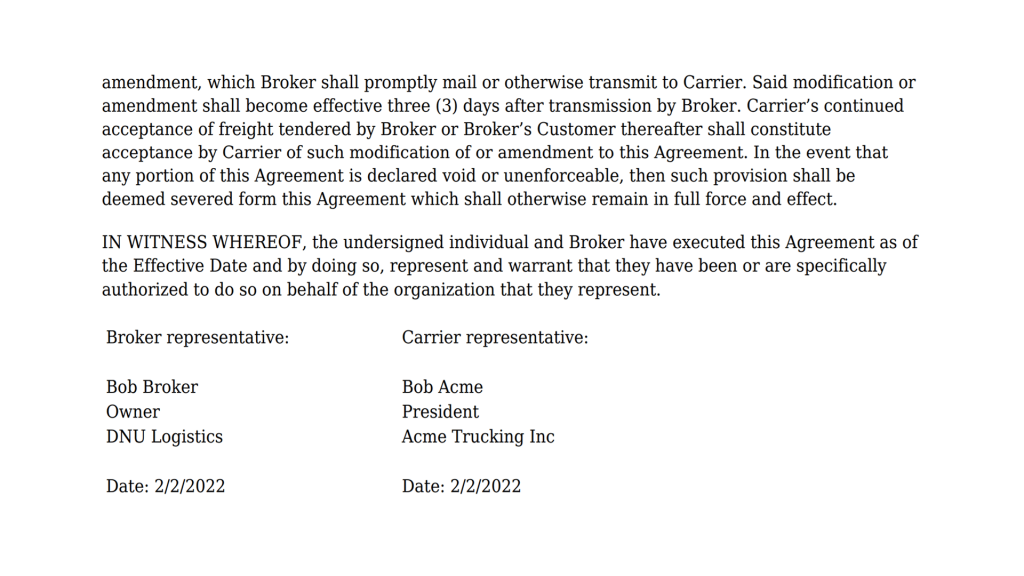
You can also view and download this PDF file any time by navigating to your carrier network manager and clicking on the carrier’s name in your list. From there, choose Documents and find the signed agreement in the list of available documents.